Key Takeaways
- Workflow automation streamlines processes, reduces manual effort, and minimizes human error, enhancing overall productivity.
- Common types include sequential (step-by-step), state machine (non-linear), and rules-driven workflows, each suited to different business needs.
- Automating workflows helps manage high-volume tasks, ensures consistency, and reduces errors across departments, especially in large organizations.
- Identify and map workflows, define processes with user input, select suitable tools, and monitor performance for continuous improvement.
- Workflow automation benefits marketing, HR, customer service, IT, sales, accounting, legal, and healthcare by saving time and resources.
What is workflow automation?
Workflow automation is designing, executing, and automating business processes based on rules that you set up to route different tasks, data, or files to people or systems.
Companies use workflow management software and other IT tools to automate workflows. These products ensure that routine tasks are completed without unnecessary delays. In some cases, you can also use workflow automation to streamline approval processes.
What are the benefits of automating work processes?
Implementing this type of automation boosts productivity, makes your organization more efficient, eliminates costs, and reduces the likelihood of human error. Workflow automation also creates audit trails, so you know who completed which task. Removing unnecessary tasks from employees’ daily to-do lists increases their job satisfaction by allowing them to focus on more interesting, strategic initiatives.
For example, automated task management keeps your team organized without having to waste their skills on everyday administrative work.
Pro Tip
Check out Jotform founder Aytekin Tank’s new book Automate Your Busywork to learn how to use no-code automation to offload repetitive tasks, boost productivity, and maximize your time.
Understanding workflow automation
Automating workflows not only saves your team time, but also frees up employees to perform more high-level tasks, allowing them to add more value to the organization. However, before you begin automating workflows, it’s vital to understand workflow types and the differences between them. Then, you can more effectively prioritize which workflows you should automate.
The basics of workflows
Workflows are systems that organize tasks and duties into a standard process for employees to follow. By using workflows, your organization ensures processes are consistent and structured.
Without a workflow, employees perform tasks however they see fit, which makes it difficult to replicate them consistently and train other employees to do them. It also creates inefficiencies, leaving your team vulnerable to missing deadlines or performing tasks out of order.
Different types of workflows
Every business has its own unique workflows based on its needs. However, every workflow falls into one of three main categories: sequential, state machine, and rules-driven. The type of workflow you need depends on how complex it is and how your organization uses it.
- Sequential workflow: Sequential workflows are the most common type of workflow. These systems run like a flowchart. One task must be complete to prompt the next task to start — and so on until the process is complete. Think of it as an assembly line, with each piece working toward the final product.
- State machine workflow: State machine workflows move between steps to reach a final state. Although every process has a start and finish, tasks move back and forth in a non-linear fashion. For example, the creative approval workflow moves back and forth between review and editing states multiple times before reaching a final product.
- Rules-driven workflow: A rules-driven workflow also runs in sequential order, but relies on specific criteria to advance through each stage of the process. Your process may rely on certain timelines being met for each process to move forward. In this case, you’d add “if, then, or else” rules to keep your process running smoothly. For example, if someone’s out of the office, you may add a rule stating, “If employee X is unavailable, then employee Y will take over.”
Understanding what type of workflows you use will help you clarify how to automate these processes to best fit your business’s needs.
The importance of workflow automation for enterprise businesses
Although workflow automation is useful for any business, it’s particularly useful for enterprises. The volume of enterprise workflows can leave your team vulnerable to error, missed deadlines, and unfinished tasks. Without workflow automation, employees also waste time on unnecessary tasks.
Every department of an enterprise can benefit from workflow automation. Whether your team members are focused on employee onboarding, IT tickets, or some other task, workflow automation respects their skills while keeping your business running smoothly.
Steps to automate your workflow
Once you’ve decided to automate, you can apply these steps to each workflow optimization. Be sure to automate one workflow at a time to make the transition easier for your employees.
Identifying the workflow
Begin with a fairly straightforward workflow that isn’t critical to your mission so you can learn what to expect from the process and have wiggle room in case it takes a few tries to get it right. Start by creating a visual representation of the workflow to identify gaps or opportunities for streamlining processes — like if you should add an alert that goes out when a process requires a decision from a higher-up.
You can use workflow automation software to create diagrams like flowcharts or workflow charts that use standard workflow symbols:
- Rectangles for a process or action that needs to take place
- Ovals for the start or beginning of a process
- Diamonds for when someone needs to make a decision
- Arrows to connect the workflow steps
Defining the process
As you map the workflow, you’ll want to check with the users who’ll be a part of the workflow to get an exact idea of how they currently complete processes. For example, if you’re automating a content creation request, you’ll get input from marketing and sales, the two departments that will likely use the workflow the most.
The easiest way to do this is to create a form that users can fill out to request steps or give input on the workflow. With Jotform, you can create forms with dropdown menus, checkboxes, and radio buttons, as well as free-text fields. Responses are then automatically collected in Jotform Tables.
Once you get their input, you can rework the steps to simplify the workflow as much as possible. The simpler the steps, the more straightforward automation will be.
Implementing the automation
Now it’s time to pick the right automation software.
Jotform Workflows, Zapier, monday.com, Asana, Trello, and Airtable are all popular choices for workflow automation. If the workflow you’re automating requires you to collect data with a form and import it into a system, you’ll be able to do that automatically through integrations with Jotform.
Be sure to implement the solution carefully to avoid errors that will result in more work for you and your team. Test your automation repeatedly to check its viability and then launch it.
Monitoring and maintenance
After launch, train users on the workflow to make sure they understand how it works and what to do if they have questions.
Keep in mind the automation process doesn’t end at launch. To determine if it’s successful, you want to identify and establish relevant automation KPIs to measure progress and monitor performance. Some of these workflow goals may include the following:
- Percentage of processes that run to completion
- Average time it takes to run a process
- Error rate of a process
You may discover that the workflow doesn’t perform as well as you’d hoped, and you’ll need to tweak it to get the results you wanted. For example, you might find a step in the workflow that requires more human assistance, like creating a weekly sales report. Or you may see a step that the software can take over, like alerting sales managers that the report is ready to view.
After you’ve automated a few of the simpler, less-critical processes, you’ll be ready to tackle important business processes and customer-facing workflows. Getting practice on smaller processes, or even parts of a process, will help you refine how you handle workflow automation and help you discover the best ways to collect user input, run tests, and set KPIs.
Real-life workflow automation use cases across industries
While each department benefits from workflow automation, how they use it depends on the nature of the industry. For instance, the workflow for a consumer-facing company is different from that of a company that sells software to enterprises.
Some standard workflows, like approvals, apply to almost any industry, and departmental functions will determine which workflows a business should automate. For example, the IT department might have an approval workflow for new user accounts, while legal might use workflow automation to approve new contract requests. In fact, approvals, payments, document requests, employee onboarding, support tickets, and sales processes are all areas that can benefit from automation, reclaiming time for the respective departments.
Following are just a few of the departments that use workflow automation to speed up processes. Understanding the potential for workflow automation in each of your organization’s departments will help you maximize your productivity.
Marketing automation
Due to the non-linear nature of most marketing tasks, workflow automation is incredibly useful for keeping internal projects on track as well as increasing the value of customer acquisition tactics.
Workflow automation can trigger the next stage of a marketing campaign based on specific criteria. For example, one marketing automation can email customers who reach a certain level of newsletter engagement. Automation also organizes the creative process, updating employees on the status of creating, reviewing, and revising assets to ensure projects are completed on time.
HR process automation
HR can use workflow automation for employee onboarding, employee offboarding (including termination), performance reviews, travel requests, timesheet approvals, training, and more.
For example, automating the travel request workflow eliminates back-and-forth emails between employees, their managers, HR, and finance teams. The employee instead submits their travel request via a form that’s routed to the appropriate people for approval and then recorded in the system.
Customer service automation
Customer service is full of tedious tasks. From uploading customer data to sending follow-up surveys, your company has plenty of opportunities to automate customer service workflows. Implementing workflow automation gives your agents time to focus on dealing directly with customers and resolving more complex issues. This not only makes your agents more efficient, but also removes the possibility of human error from tasks like data entry.
IT operations automation
Handling help tickets and support requests, wrangling shadow IT deployments, and managing assets — are all IT processes that can be automated.
For example, enterprise IT departments can set up incident response workflows for cyberthreats triggered by specific events, like an employee plugging a USB drive into their workstation. Workflow automation routes the alert through the appropriate software and to the right person to scan the drive and shut down the USB port. If a true threat is detected, an alert is sent to the head of cybersecurity, who can schedule an emergency response meeting.
Sales automation
While it may seem that sales is a mostly manual function, workflow automation can help nurture leads so they don’t slip through the cracks. Capturing lead information, routing it to a salesperson, following up on leads, standardizing the list-building process, getting regular reports, and segmenting leads are all tasks you can automate.
For example, the basic task of creating a lead in the company’s customer relationship management (CRM) system is an easy-to-automate workflow. Add a form to your website to capture the lead’s information. When the prospect fills out the form, it’s automatically entered into the CRM system and assigned to a salesperson for follow-up.
Accounting automation
Accounting departments generate reports, reconcile accounts, and complete audits and purchases. Workflow automation makes online tax filing easier, reduces the need to manually verify receipts that vendors and customers provide, and helps create financial forecasts.
One common accounting function that benefits from workflow automation is payroll processing. Automation creates a single interface for the accounting department to view salary, vacation, benefits, and reimbursement information, then they can process everything automatically.
Legal automation
While many attorneys prefer to take a hands-on approach with business processes, legal workflow automation reduces errors, improves productivity, and increases billable hours. Corporate legal departments use workflow automation to avoid spending time on tasks like creating new documents.
Some opportunities for automation include drafting nondisclosure agreements (NDAs), responding to vendor contract requests, writing developer agreements, handling counsel retention requests, tracking trademarks, and taking on new clients.
One potential area to automate is contracts, such as client engagement contracts or corporate NDAs. Instead of someone having to create a new document each time, you can set up online forms that, when filled out, automatically generate the contract and send it to the appropriate party for signature. These contracts, once signed, are archived, creating an audit trail. Approved contracts then also trigger new automated workflows.
Healthcare automation
In healthcare, every available minute is valuable to the well-being of patients and workers. Long days make any task that detracts from immediate care seem unnecessary — contributing to employee burnout.
By automating clinical documentation or claims processing, healthcare organizations give their staff more time to provide life-saving care. Healthcare employees don’t enter the field because they want to fill out paperwork and perform clerical duties, so workflow automation increases employee productivity and satisfaction, while reducing burnout and errors.
Best practices for workflow automation
Before you begin to apply workflow automation, consider how it will impact your business. While automations will streamline work, they also require maintenance, as well as education and training for employees. To ensure success, use the following best practices to implement automation.
Keep teams in the loop
It’s vital your team is always aware of any changes you’re making — as well as the benefits they’ll get from those changes. Your employees are the ones who’ll be most affected by this change, so understanding their concerns and input will help to optimize your automation process.
Empower employees with training
Once your workflow automation is in place, your employees should understand exactly how it works and why it’s necessary. Training employees relieves your managerial team of the responsibility of having to constantly monitor every process, and it makes work easier for employees who use the workflow.
Document processes for easy reference
Be sure to save the exact details of how you create, maintain, and use workflow automations. By documenting your implementation and operation process, you’ll prevent information silos that can lead to serious issues if something goes wrong.
Without proper documentation, it’s significantly more difficult to train your employees on how to use and create automations. A lack of documentation also places the burden of training and assisting employees on those who initially performed the workflow tasks.
Improve continuously with Jotform
Even after implementing an automation, your work is never finished. Carefully monitor your automation’s results to find where to enhance and edit them to achieve your best results. For example, you can build feedback forms to collect input from employees and organize the data in Jotform Tables to see if you need to tweak the automation.
Workflow automation tools
Workflow automation software powers the automations we mentioned, handling repetitive processes and manual tasks for you. This way, you get more done, manage your workload, and reduce manual errors and the likelihood that something will slip through the cracks.
The software you choose should be easy to use and cost-effective, and it should offer the features you need to reach your business objectives. You’ll need to compare your options to your organization’s needs.
Workflow automation tool options
To eliminate routine tasks, workflow automation software should be easy to use — allowing you and your employees to create automations without coding. It should also create reports to monitor how your workflows perform. Consider whether you want to use a cloud-based or on-site tool, as well as what you’ll integrate with the software. Keep these factors in mind as you evaluate the following options.
Jotform
Because so much work involves entering data into systems, you can build your workflows with online forms. Through Jotform Workflows, you can use a drag-and-drop builder to decide exactly which forms go where (and integrate these workflows with other tools as well). Jotform Workflows empowers your team to track approvals, remind recipients of outstanding form submissions or signatures, and respond quickly to approval requests — even on the go. You can also choose to customize one of thousands of workflow templates to get started quickly.
Jotform online forms also integrate with CRM systems. For example, you can automatically pull information from lead generation forms embedded in your website into your existing CRM tool. This is especially useful if you have different landing pages for different products. Then, you can assign the leads to the sales team member who specializes in that particular product, or you can use the data you collect to generate reports with Jotform Tables.
monday.com
monday.com is known as a visual collaboration tool that helps teams work together by pulling information into a single hub and letting them create workflows to automate routine tasks. It offers templates for a variety of use cases as well as a visual interface that uses blocks to represent parts of the workflow.
The main component of monday.com models are actions. When you set up actions, you trigger something to happen when an event is completed. For example, one action could notify human resources when a potential candidate submits a job application online.
Zapier
Zapier moves information between web apps automatically to improve workflows. With Zapier, you can integrate different apps, such as your CRM and lead capture forms on your website.
Zapier’s automated workflows are called “zaps.” In a Zap, a predetermined event triggers an action. For example, you might set up a zap to download any attachments sent to your Gmail account into your Dropbox account. The email being received is the trigger, and the action is the file being uploaded to Dropbox.
Asana
Project management is an area that greatly benefits from automation. And one of the most popular project management apps is Asana, which can help you organize, track, and manage projects. You can set up automated routines, rules, and custom templates for projects to help you better manage what you’re working on.
For example, if you’re conducting competitor research, you can create projects in Asana for each of your competitors, then use a tool like Zapier to pull information on competitors from Google Alerts into Asana.
Trello
Project management tool Trello lets you set up boards for different projects that use the kanban method to help you visualize the project as a whole. Each task is represented by a card, which is assigned to different team members.
The cards also include a checklist feature you can use for repeated processes like formatting documents. A checklist can include all the steps to complete the task, and you can reuse them for different cards. Trello also lets you automatically generate cards through different apps, including Slack, Zapier, and Jotform.
Trello also uses rule-based triggers to help automate tasks. You can schedule actions to happen when certain conditions are met. For example, you can have a red label appear on the Trello card if a task is due in five days.
Airtable
While it looks like a spreadsheet, Airtable is actually a collaboration platform with the power of a database. It lets you define data with “bases” and “tables.” Bases are the foundations of projects, and tables are project specifics laid out in cells, rows, and columns.
You can customize your data with color coding, link records to one another, and create charts and maps. You might use Airtable to create a base for each department, like sales and HR.
Airtable automation lets you integrate with different apps and services to automate data transfer. For example, you could set up Airtable automation for your HR base to pull in employee vacation requests from forms on the company intranet.
Pipefy
By centralizing and simplifying workflow automation, Pipefy keeps your team working quickly. Pipefy also uses a kanban system to organize the workflow, visualize tasks, and optimize each employee’s contribution.
Pipefy’s drag-and-drop interface makes automating your processes easier. For those who don’t have time to build workflows from scratch, Pipefy also offers workflow templates as a starting point.
Kissflow
Kissflow advertises itself as an all-in-one automation solution with flexible tools that empower your workflows. It has a straightforward, intuitive interface that makes it simple to automate your workflows. Kissflow allows you to integrate with other processes to make a comprehensive workflow, manage your workflows on a single platform, and build complex automation with no coding experience.
Integrify
With Integrify, you don’t have to learn to code. Integrify’s drag-and-drop interface lets users visualize their workflow, preview task dependencies, and conduct test runs to check effectiveness. Users can run parallel and sequential workflows, create child processes, and set up reminders for employees.
Integrify may not have a particularly flexible interface, but for those with more basic needs, it works just as well as many competitors.
Nintex
Targeted toward enterprise-level organizations, Nintex is a full-service workflow automation solution with a powerful suite of tools. An intuitive, integrated, and easy-to-use system makes it easy to create optimized workflows across your organization.
By offering enterprise-level solutions, Nintex sets itself up as a top competitor in workflow automation. However, these solutions come with an enterprise-level price tag. Pricing for Nintex begins at $25,000 per year for the base automation cloud platform, so although it provides a number of valuable features, the cost is likely too high for most small to medium-sized businesses.
Flokzu
Flokzu is process automation software designed to make work simple. Flokzu’s no-code, cloud-based platform allows anyone to build their own intelligent workflows. You can automate workflows from a desktop or mobile device with their all-in-one interface.
Flokzu allows you to test workflows using sandbox programming that won’t impact your data and analyze results through custom reports that let you visualize your metrics your way.
Workflow automation vs RPA vs spreadsheets
You can automate workflows in more than one way: through workflow automation, robotic process automation (RPA), or spreadsheet macros. Certain methods might fit your needs better than others. Understanding which tasks you want to automate is crucial to choosing the right tool.
Understanding the differences between workflow automation, RPA, and spreadsheet macros
Take a look at the differences in the three approaches to decide which one best fits your workflow needs.
- Workflow automation: AI or software automates an entire workflow to streamline business processes from start to finish.
- RPA: Bots automate individual tasks to save employees time and effort.
- Spreadsheet macros: A repeatable action (or set of actions) is recorded and made into an automation to reduce the need to enter data and perform calculations.
Choosing the right solution for your business
While each of these automation tactics has its own advantages, the one you choose will ultimately come down to which workflow you’re automating.
If you need to automate an entire process, workflow automation is your best bet. If you just need to automate a single aspect of your workflow, like the initial upload of customer data or an automatic follow-up email after a support call, choose RPA. If you need to run data in a spreadsheet over and over again in the same fashion, Excel macros are your optimal solution.
Workflow automation integration for your business
Workflow automation is critical for any business that wants to streamline its processes and be more effective. Automating routine, manual tasks frees up employees’ time to focus on more challenging projects, reduces the likelihood of errors, and prevents tasks from getting lost.
With workflow automation software, you can connect different applications to do things like populate systems with information, create documents, approve expenses, and follow up with leads automatically.
Before your business begins to apply automation, you should understand which workflows are the best fit for automation. By understanding the differences between workflow types, you will make more effective decisions and select the right solution for your process. Once you understand these differences, your team can readily identify types of workflows, define their needs, implement a solution, and monitor the results for continued maintenance.
With automation, employees have more time to use their creativity and talents to advance company goals, and managers can spend less time reminding workers about daily tasks. But the success of your automation efforts depends on which tools you choose. With this guide, you’re now ready to start automating workflows, which will help you work more efficiently and remove repetitive tasks from your day.
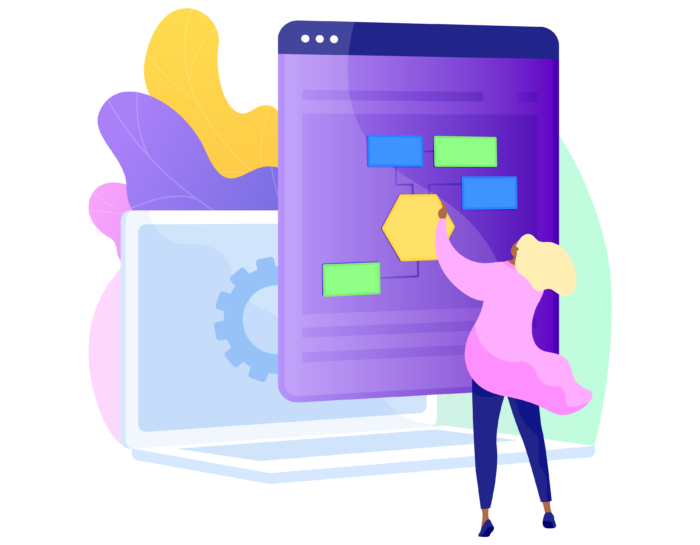
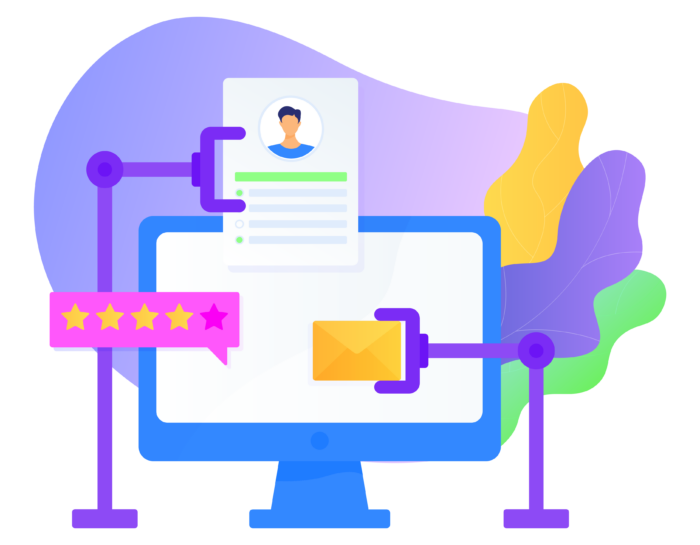
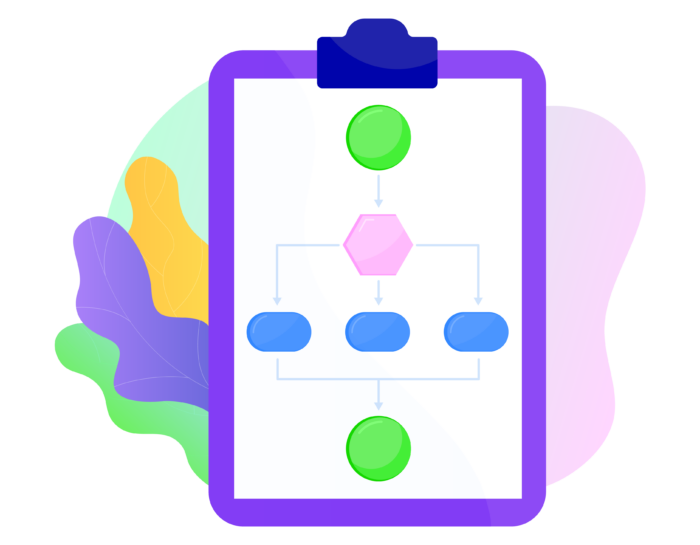
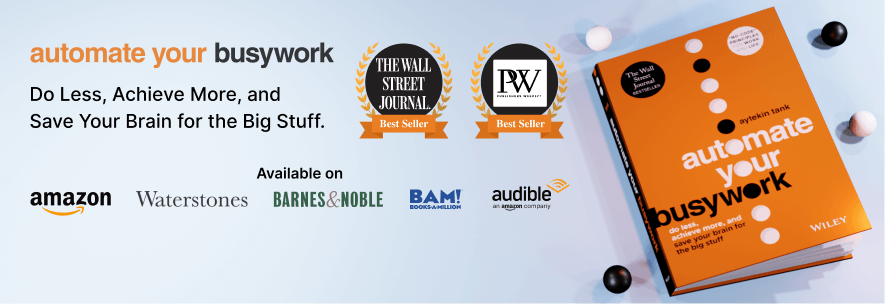





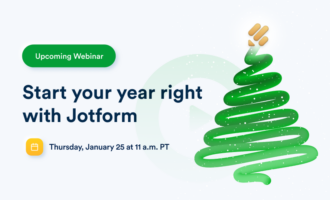
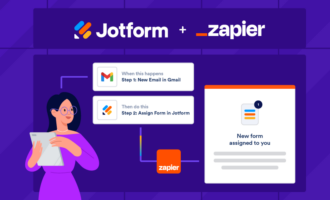


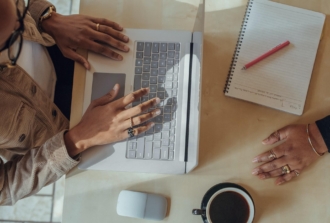


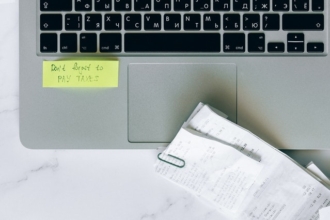















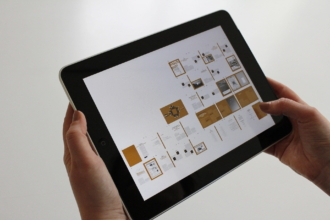


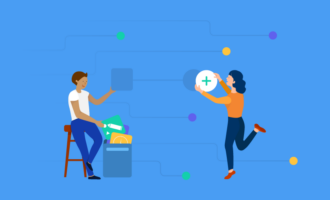








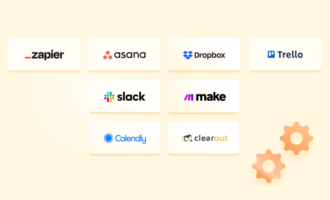
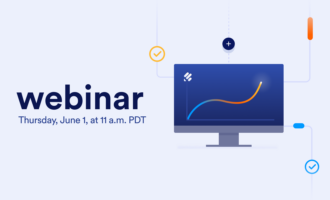




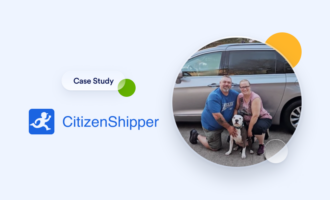















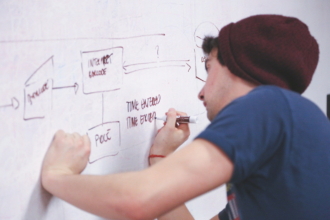




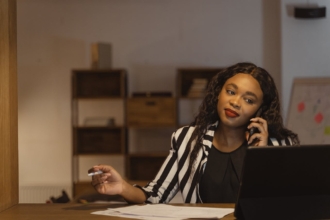


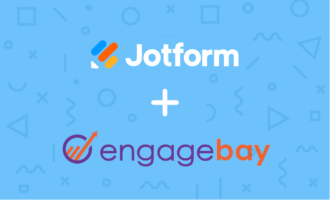


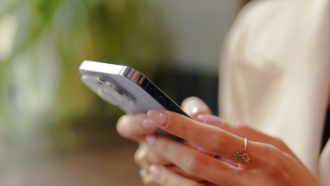






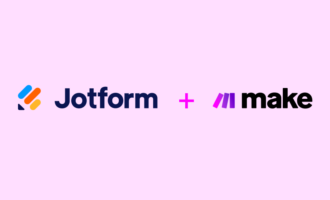




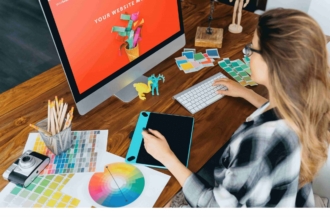
Send Comment:
2 Comments:
More than a year ago
Big appreciation for this wonderful resources !!
So, I am on my way to organize my own business (Towing company). Can you advise me which workflow Automation Tool I have to use ? Just as small business or starting.
More than a year ago
I struggle with a lot of manual tasks as a small business owner, but I didn’t think workflow automation was for me. This guide, particularly the section on workflow automation software, was really eye-opening. I’m already exploring some of the products mentioned, like Zapier, to see if there’s a faster way to pay invoices and manage expenses.